
Agora Cloud Recording makes it easy for a developer to record and store the videos from their real-time engagement application. We’ll look at how to add cloud recording to a React Native video chat app. By the end of this tutorial, you’ll be able to record and save video calls from your application to an Amazon S3 bucket for later access.
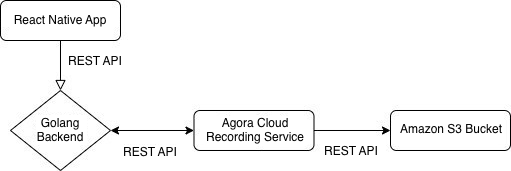
We’ll be deploying a Golang server to handle requests from our React Native app using the REST API. The Golang server will internally manage calling the Agora Cloud Recording service, which stores the result in an Amazon S3 bucket.
If you haven’t deployed a back-end service or used Golang before, don’t worry. We’ll walk through the entire process together.
Once you’ve created an AWS account, we need to create an Amazon S3 bucket to store our video recordings and an IAM user to access our bucket. If you already have this set up, feel free to skip this section.
AmazonS3FullAccess policy with Programmatic Access.US_EAST_1 region, your bucket number is 0.Before deploying our back end, we need the following variables. (It’s time to use our text file.) We’ll be using the Heroku one-click deploy to make it super simple to get our back end up and running. You can use any other service as well:
APP_ID=
APP_CERTIFICATE=
RECORDING_VENDOR=
RECORDING_REGION=
BUCKET_NAME=
BUCKET_ACCESS_KEY=
BUCKET_ACCESS_SECRET=
CUSTOMER_ID=
CUSTOMER_CERTIFICATE=Note: RECORDING_VENDOR=1 for AWS. Visit this link for more information.
We’ll be using the example app from this blog. If you’re new to the Agora platform, I recommend reading through the blog to understand how to build a video chat app. We’ll take that as a basis and discuss how to add cloud recording to it.
If you just want the final app, you can go to this repo.
Make sure you have satisfied the prerequisites for creating and building a React Native app. Git clone or download the ZIP file from the master branch. In the project directory, execute npm install. If you’re building for iOS, also execute cd ios && pod install.
Open App.tsx and enter your back-end URL, Agora App ID, and a channel name to the state of our app (you can ignore the typescript errors for now). The channel name can be any alphanumeric string (example: 'test'):
We’ll also add three new state variables that are used for recording rid, sid, and recUid.
Let’s edit the join channel method to use tokens from our back end:
We use the Fetch API to get our token from our server and then use it to join the channel.
We’ll create a function to start recording:
We’ll again use the Fetch API to send a POST request to the /api/start/call route of our back end. We’ll send the channel name in the body of our request. Once we get a response, we’ll update our state with the rid, sid, and recUid from the response.
To stop recording, we send a POST request to the /api/stop/call route of our back end with the channel, rid, sid, and recUid in the body:
Let’s create a function to check the status of our recording and log it to the console:
Let’s add some buttons to execute our recording functions:
Now you can execute npm run android or npm run ios to launch the app on your device and once you click the start recording button, after a few seconds you should be able to see fragments of your videos in your S3 bucket.
That’s it, now you have an app that uses Agora Cloud Recording to store your videos. You can find out how to merge the resulting video fragments here. You can find more information about cloud recording here.
