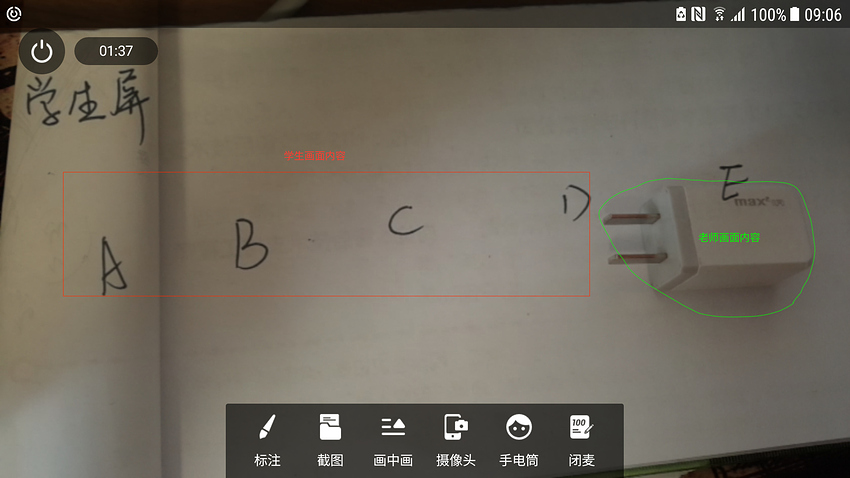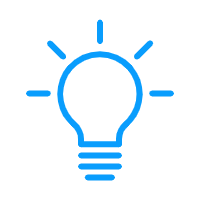今天我们基于声网的视频通话SDK实现一个超酷的双人视频“手把手”教学工具。具体效果看下面:
效果展示
视频效果:
好像内嵌视频不好用,直接贴上效果视频地址:双人视频通话叠加渲染特效_哔哩哔哩_bilibili
通话过程两个用户A、B分别代表老师,学生:
- 学生用户A将手机摄像头对准待请教画面,比如书本页面,仪器画面等
- 老师用户B将画面对准白色画面,比如白墙或者白纸
此时的效果是用户A、B看到的画面均为用户A摄像头画面。如果用户B将自己手指放到位于白墙上的摄像头下,用户A、B均看到了用户B的手指指到了用户A摄像头画面的效果。用户B可以基于该视频通话工具指点用户A画面内容,达到“手把手”教学效果。
是不是很酷?原理是什么呢?往下看~
核心原理介绍
双人视频通话的过程,会传输自己画面给对方,传统视频通话场景分别在屏幕渲染自己和对方画面,最典型的是微信语音通话的画中画效果。我们在这里将两个画面叠加渲染到一层:
- A用户画面的内容全部渲染
- B用户画面内容剔除白色后渲染到A画面上方
最终我们使用OpenGL shader 的片元作色器实现该效果:
private static final String RGB_RGB_FRAGMENT_SHADER_STRING =
"precision mediump float;\n"
+ "varying vec2 interp_tc;\n"
+ "\n"
+ "uniform sampler2D rgb1_tex;\n"
+ "uniform sampler2D rgb2_tex;\n"
+ "\n"
+ "void main() {\n"
+ " vec4 col1 = texture2D(rgb1_tex, interp_tc);\n"
+ " vec4 col2 = texture2D(rgb2_tex, interp_tc);\n"
+ " gl_FragColor = vec4(col1.r * col2.r," +
" col1.g * col2.g," +
" col1.b * col2.b," +
" col1.a * col2.a);\n"
+ "}\n";
GLSL(OpenGL着色语言OpenGL Shading Language)语法跟C语言很类似,这里不对OpenGL做全面介绍,先简单介绍GLSL语法,帮助读懂上面效果原理。
GLSL有两种作色器:
- 顶点作色,直观理解主要处理坐标相关运算
- 片元作色:直观理解主要处理颜色相关运算
GLSL限定符有:
- < none: default > :局部可读写变量,或者函数的参数
- const :编译时常量,或只读的函数参数
- attribute: 由应用程序传输给顶点着色器的逐顶点的数据
- uniform :在图元处理过程中其值保持不变,由应用程序传输给着色器
- varying :由顶点着色器传输给片段着色器中的插值数据
在片元着色器中的输入有:
- 在光栅化阶段通过插值为每个片段生成的纹理坐标。
- 用 uniform 修饰的属性, 可以传递在片元着色器需要使用的数据等。
- 用 sampler2D 修饰的属性, 传递纹理对象,实际上传递的是对应的纹理单元(texture unit)索引号。
片元着色器的常用输出:
- gl_FragColor 输出每个片段的颜色。
在片元着色器的常用处理有:
- 计算颜色
- 获取纹素
- 往像素点中填充颜色值
有了上面了解我们再来看我们上面的脚本:
- interp_tc是通用的顶点作色器传入的插值变量
- rgb1_tex、rgb2_tex 是外部传入的两个画面的纹理贴图
- texture2D 将纹理贴图转换为RGBA四个分量的颜色值
- gl_FragColor输出每个片段的颜色,我们将两个画面颜色值做运算输出到gl_FragColor内置变量中
- 我们知道RGBA中,全1为白色,全0位黑色,两个画面的RGBA各个分量相乘, B用户采集的基本为全白画面,全为1,和A用户的RGBA分量想乘还是A的值,所以最开始双方显示都为A用户画面;当有非白色物品(手指)进入B画面,此时是双方叠加后的效果 。
明白了核心原理后我们怎么实现这么一套工具呢?接着往下看~
实现步骤
我们基于声网的视频通话SDK作为双人视频通信工具,声网为开发者提供10000分钟/月的免费试用量,足够我们体验我们的工具了。接下来我们一步步实现。
1. 申请声网账号
在官网直接注册账号,并且创建项目,获取APP ID。下载声网单人视频通话demo并跑通demo。
2. 声网视频通话API介绍
参考视频通话API,主要为我们暴露了RtcEngine接口,接下来参考demo搭建实时通信环境:
- 创建引擎:
mRtcEngine = RtcEngine.create(getBaseContext(), getString(R.string.agora_app_id), mRtcEventHandler); - 配置视频参数:
mRtcEngine.setVideoEncoderConfiguration(new VideoEncoderConfiguration(VideoEncoderConfiguration.VD_640x360,VideoEncoderConfiguration.FRAME_RATE.FRAME_RATE_FPS_15,VideoEncoderConfiguration.STANDARD_BITRATE,VideoEncoderConfiguration.ORIENTATION_MODE.ORIENTATION_MODE_FIXED_PORTRAIT)); - 设置远端画面渲染View:
mRtcEngine.setupRemoteVideo(new VideoCanvas(view, VideoCanvas.RENDER_MODE_HIDDEN, uid));,这里View为SurfaceView - 启动本地预览:
mRtcEngine.setupLocalVideo(new VideoCanvas(view, VideoCanvas.RENDER_MODE_HIDDEN, 0));,这里View为SurfaceView - 加入频道:
mRtcEngine.joinChannel(token, "demoChannel1", "Extra Optional Data", 0);
现在已经跑通画中画形式的双人通话。接下来我们要改造为叠加形式的渲染方式。上面的方式使用了声网SDK提供的默认采集和渲染,要叠加渲染就要使用到声网SDK为我们提供的自采集和自渲染方式API:
设置自定义的视频源
- 函数:setVideoSource(IVideoSource source)
- 说明:实时通信过程中,Agora SDK 会启动默认的视频输入设备,即内置的摄像头,采集视频。但是,如果你需要自定义视频输入设备,你可以先通过 IVideoSource 类自定义视频源,再调用该方法将自定义的视频源加入到 SDK 中。IVideoSource的onInitialize传回IVideoFrameConsumer,通过不断的调用IVideoFrameConsumer中的方法完成采集视频的上传
自定义本地视频渲染器
- 函数:setLocalVideoRenderer (IVideoSink render)
- 说明:该方法设置本地视频渲染器。实时通讯过程中,Agora SDK 通常会启动默认的视频渲染器进行视频渲染。当需要自定义视频渲染设备时,App 可以先通过 IVideoSink 自定义渲染器,然后调用该方法将视频渲染器加入到 SDK 中。 该方法在加入频道前后都能调用。
自定义远端视频渲染器
- 函数:setRemoteVideoRenderer(int uid,IVideoSink render )
- 说明:该方法设置远端视频渲染器。实时通讯过程中,Agora SDK 通常会启动默认的视频渲染器进行视频渲染。当需要自定义视频渲染设备时,App 可以先通过 IVideoSink 自定义渲染器,然后调用该方法将视频渲染器加入到 SDK 中。 该方法在加入频道前后都能调用。如果在加入频道前调用,需要自行维护远端用户的 uid。IVideoSink为我们提供了获取远端画面内容接口:
public interface IVideoSink extends IVideoFrameConsumer {
boolean onInitialize();//初始化回调
boolean onStart();//启动回调
void onStop();//停止回调
void onDispose();//释放渲染器回调
/**
* 获取 EGLContextHandle。Media Engine 在需要创建 EGLContext 的时候,首先会从自定义的渲染器中查询,是都已经创建了 EGLContext。
* 如果自定义渲染器中已经 创建了并管理 EGL 环境,这个方法就会返回 EGLContext 的 Native Handle 并共享给 Media Engine。
* 如果自定义渲染器中没有创建 EGLContext,会返回 0。
**/
long getEGLContextHandle();
int getBufferType();//获取buffer类型
int getPixelFormat();//获取像素格式
//接收 ByteBuffer 类型的视频帧。
void consumeByteBufferFrame(ByteBuffer buffer, int format, int width, int height, int rotation, long timestamp);
//接收 ByteArray 类型的视频帧。
void consumeByteArrayFrame(byte[] data, int format, int width, int height, int rotation, long timestamp);
//接收 Texture 类型的视频帧。
void consumeTextureFrame(int textureId, int format, int width, int height, int rotation, long timestamp, float[] matrix);
}
3. 准备OpenGL上下文环境
上面我们注意到自渲染接口IVideoSink有一个getEGLContextHandle要实现,EGLContext是什么呢?这里我们简单了解一下EGL。
EGL简介
EGL是OpenGL渲染和本地窗口系统(Windows系统的Window,Android中的SurfaceView等)之间的一个中间接口层。引入EGL就是为了屏蔽不同平台上不同窗口的区别。EGL API 是独立于 OpenGL ES 各版本标准的独立的一套 API,其主要作用是为 OpenGL 指令 创建 Context 、绘制目标 Surface 、配置 FrameBuffer 属性、Swap 提交绘制结果 等。
EGL 提供如下机制:
- 与设备原生窗口通信
- 查询绘制 surface 的可用类型和配置
- 创建绘制 surface
- 在 OpenGL ES 3.0 或其他渲染 API 之间同步渲染
- 管理纹理贴图等渲染资源
使用流程:
- 创建连接:
EGLDisplay eglDisplay(EGLNativeDisplayType displayId); - 初始化连接:
EGLBoolean eglInitialize(EGLDisplay display, EGLint *majorVersion, EGLint *minorVersion); - 获取配置:
EGLBoolean eglChooseChofig(EGLDispay display, const EGLint *attribList,EGLConfig *config,EGLint maxReturnConfigs,ELGint *numConfigs ); - 创建渲染区域:
EGLSurface eglCreateWindowSurface(EGLDisplay display,EGLConfig config,EGLNatvieWindowType window,const EGLint *attribList); - 创建渲染上下文:
EGLContext eglCreateContext(EGLDisplay display,EGLConfig config,EGLContext shareContext,const EGLint* attribList); - 关联上下文与渲染区域:
EGLBoolean eglMakeCurrent(EGLDisplay display,EGLSurface draw,EGLSurface read,EGLContext context);
EGLContextHandle维护
自渲染过程中,声网SDK通过在解码线程将视频数据绑定到纹理,我们渲染线程拿到SDK返回的纹理进行OpenGL绘制会产生纹理在不同线程共享的问题,不同线程间共享纹理等需要使用有共同父EGLContext的EGLContext。在这里我们需要在渲染画布GLSurfaceView onCreated方法回调的时候拿到GLSurfaceView的EGLContext作为根EGLContext:
public void onSurfaceCreated(GL10 paramGL10, EGLConfig paramEGLConfig) {
_log.i("VideoRendererHelper.onSurfaceCreated");
// Store render EGL context.
synchronized (MixVideoHelper.class) {
if (EglBase14.isEGL14Supported()) {
eglContext = new EglBase14.Context(EGL14.eglGetCurrentContext());
} else {
eglContext = new EglBase10.Context(((EGL10) EGLContext.getEGL()).eglGetCurrentContext());
}
_log.i("VideoRendererHelper EGL Context: " + eglContext);
}
后面会在摄像头采集线程,解码线程,渲染线程间贡献该EGLContext。
关于EglBase
EGL相关资源接口的使用,声网SDK已为我们封装好了EGLBase相关接口,我们可以拿来主义精神直接使用:
public abstract class EglBase {
public static final Object lock = new Object();
public static final int EGL_OPENGL_ES2_BIT = 4;
public static final int EGL_RECORDABLE_ANDROID = 12610;
public static final int[] CONFIG_PLAIN = new int[]{12324, 8, 12323, 8, 12322, 8, 12352, 4, 12344};
public static final int[] CONFIG_RGBA = new int[]{12324, 8, 12323, 8, 12322, 8, 12321, 8, 12352, 4, 12344};
public static final int[] CONFIG_PIXEL_BUFFER = new int[]{12324, 8, 12323, 8, 12322, 8, 12352, 4, 12339, 1, 12344};
public static final int[] CONFIG_PIXEL_RGBA_BUFFER = new int[]{12324, 8, 12323, 8, 12322, 8, 12321, 8, 12352, 4, 12339, 1, 12344};
public static final int[] CONFIG_RECORDABLE = new int[]{12324, 8, 12323, 8, 12322, 8, 12352, 4, 12610, 1, 12344};
public EglBase() {
}
public static EglBase create(EglBase.Context sharedContext, int[] configAttributes) {
return (EglBase)(!EglBase14.isEGL14Supported() || sharedContext != null && !(sharedContext instanceof io.agora.rtc.gl.EglBase14.Context) ? new EglBase10((io.agora.rtc.gl.EglBase10.Context)sharedContext, configAttributes) : new EglBase14((io.agora.rtc.gl.EglBase14.Context)sharedContext, configAttributes));
}
public static EglBase create() {
return create((EglBase.Context)null, CONFIG_PLAIN);
}
public static EglBase create(EglBase.Context sharedContext) {
return create(sharedContext, CONFIG_PLAIN);
}
public static EglBase createEgl10(int[] configAttributes) {
return new EglBase10((io.agora.rtc.gl.EglBase10.Context)null, configAttributes);
}
public static EglBase createEgl10(EGLContext sharedContext, int[] configAttributes) {
return new EglBase10(new io.agora.rtc.gl.EglBase10.Context(sharedContext), configAttributes);
}
public static EglBase createEgl14(int[] configAttributes) {
return new EglBase14((io.agora.rtc.gl.EglBase14.Context)null, configAttributes);
}
public static EglBase createEgl14(android.opengl.EGLContext sharedContext, int[] configAttributes) {
return new EglBase14(new io.agora.rtc.gl.EglBase14.Context(sharedContext), configAttributes);
}
public abstract void createSurface(Surface surface);
public abstract void createSurface(SurfaceTexture surfaceTexture);
public abstract void createDummyPbufferSurface();
public abstract void createPbufferSurface(int width, int height);
public abstract EglBase.Context getEglBaseContext();
public abstract boolean hasSurface();
public abstract int surfaceWidth();
public abstract int surfaceHeight();
public abstract void releaseSurface();
public abstract void release();
public abstract void makeCurrent();
public abstract void detachCurrent();
public abstract void swapBuffers();
public abstract void swapBuffers(long presentationTimeStampNs);
public interface Context {
long getNativeEglContext();
}
}
4. 创建VideoSource
自采集视频最简单的是实现从摄像头采集,我们要实现功能更强大的还可以实现对屏幕的采集,画面中绘制内容的采集,这里抽象基础的VideoSource便于后面扩展:
abstract public class VideoSource implements IVideoSource{
@Override
public boolean onInitialize(IVideoFrameConsumer consumer) {
_log.i("onInitialize:" + this);
this.mConsumer = new WeakReference(consumer);
return true;
}
@Override
public boolean onStart() {
_log.i("onStart:" + this);
if (cameraThread == null) {
cameraThread = new HandlerThread(CameraVideoSource.class.getName());
cameraThread.start();
}
if (cameraHandler == null) {
cameraHandler = new Handler(cameraThread.getLooper());
}
startCamera(videoSize.width, videoSize.height);
return true;
}
}
采集及渲染都是通过OpenGL方式,OpenGL线程间共享纹理要使用共享的OpenGL上下文环境。在自采集时我们创建camera线程,camera线程中打开摄像头,camera设置预览纹理: camera.setPreviewTexture(getSurfaceTexture());
public static SurfaceTextureHelper create(final String threadName, final EglBase.Context sharedContext, final Object lock) {
HandlerThread thread = new HandlerThread(threadName);
thread.start();
final Handler handler = new Handler(thread.getLooper());
return (SurfaceTextureHelper) ThreadUtils.invokeAtFrontUninterruptibly(handler, new Callable<SurfaceTextureHelper>() {
public SurfaceTextureHelper call() {
try {
return new SurfaceTextureHelper(sharedContext, handler, lock);
} catch (RuntimeException var2) {
Log.e("SurfaceTextureHelper", threadName + " create failure", var2);
return null;
}
}
});
}
摄像头预览数据不断的渲染到SurfaceTexture封装的纹理 ,并调用setOnFrameAvailableListener设置的onFrameAvailable方法,最终调用IVideoFrameConsumer的consumeTextureFrame方法。
5. 创建自定义渲染
- 创建YuvImageRenderer显示IVideoSink接口;
- 我们采用纹理方式,所以主要实现consumeTextureFrame方法
- 暂存当前纹理,通知屏幕渲染线程渲染
- 屏幕渲染线程将本地画满纹理与远程画面纹理通过上面着色器渲染作色
public static class YuvImageRenderer implements IVideoSink{
/**
* 声网接口回调
*/
@Override
public void consumeTextureFrame(int texId, int format, int width, int height, int rotation,
long ts, float[] matrix) {
//_log.d("ID: " + id + ". consumeTextureFrame:" + texId);
/**
* 向pendingFrame队列插入数据
*/
renderFrame(new MixVideoHelper.MyI420Frame(width, height, rotation, texId, matrix));
}
/**
* 向pendingFrame队列插入数据,并且调用GLSurfaceView的requestRender通知刷新消费pendingFrame
*/
public synchronized void renderFrame(MyI420Frame frame) {
if (surface == null) {
// This object has been released.
renderFrameDone(frame);
return;
}
if (renderFrameThread == null) {
renderFrameThread = Thread.currentThread();
}
if (!seenFrame && rendererEvents != null) {
_log.i("ID: " + id + ". Reporting first rendered frame.");
rendererEvents.onFirstFrameRendered();
}
framesReceived++;
synchronized (pendingFrameLock) {
// Check input frame parameters.
if (frame.yuvFrame) {
if (frame.yuvStrides[0] < frame.width || frame.yuvStrides[1] < frame.width / 2
|| frame.yuvStrides[2] < frame.width / 2) {
_log.i("Incorrect strides " + frame.yuvStrides[0] + ", " + frame.yuvStrides[1]
+ ", " + frame.yuvStrides[2]);
renderFrameDone(frame);
return;
}
}
if (pendingFrame != null) {
// Skip rendering of this frame if previous frame was not rendered yet.
framesDropped++;
renderFrameDone(frame);
seenFrame = true;
return;
}
pendingFrame = frame;
}
setSize(frame.width, frame.height, frame.rotationDegree);
seenFrame = true;
// Request rendering.
surface.requestRender();
}
}
总结
今天我们实现了基于声网视频通话SDK的通话过程中画面叠加效果的“手把手”教学工具,文章中我们介绍了:
- EGL相关知识
- OpenGL GLSL相关知识
- 声网视频通话自采集自渲染相关接口
后续逐步介绍共享屏幕内容等实现,希望对大家喜欢~~~